API Solution Template
Provides the ability to generate an entire API Solution project including:
- API Project
- Unit & Integration test projects
- Dotnet Cake Build Script
- Semantic Versioning
- Docker Configuration
- Database Configuration using Entity Framework Core
The template is configured to generate a MS SQL database configuration as default, however there is an optional switch available that will enable you to create PostgreSQL database by passing an additional argument.
To create a new solution using the apisolution template simply open a terminal window and execute the command with the supplied parameters below in chosen directory.
dotnet new apisolution --name <name of your solution> --root <your chosen root namespace> --output <your chosen output directory>
Available arguments
--nameIs a name switch that is used to provide your project a name for instance Cms--rootis a root namespace you would like to use for your project i.e. Your company name or some such.--postgreoptional flag to create a new solution that uses a PostgreSQL database backend--forceForces content to be generated even if it would change existing files. This is required when the template chosen would override existing files in the output directory.
To create a project making use of PostgreSQL the command will be similar. However, just including the --postgre switch
dotnet new apisolution --name <name of your solution> --root <your chosen root namespace>
--output <your chosen output directory> --postgre
Example solution creation using the API Template Pack
As an example we may want to develop the Diogel project for our company Threenine with so you can execute the command as follows:
dotnet new apisolution --name Diogel --root Threenine
This command will generate a full API Solution template
.
├── build.cake
├── Diogel.sln
├── Directory.Build.props
├── local-dev-docker-compose.yml
├── Dockerfile
├── .github
│ └── workflows
│ └── cake-build.yaml
├── .gitignore
├── GitVersion.yml
├── README.md
├── src
│ ├── Api
│ │ ├── Activities
│ │ ├── Api.csproj
│ │ ├── appsettings.Development.json
│ │ ├── appsettings.json
│ │ ├── Behaviours
│ │ ├── Exceptions
│ │ ├── Helpers
│ │ ├── Middleware
│ │ ├── Program.cs
│ │ ├── Properties
│ │ └── README.md
│ ├── Database
│ │ ├── appsettings.json
│ │ ├── DiogelContext.cs
│ │ ├── DiogelContextFactory.cs
│ │ ├── Configurations
│ │ ├── Database.csproj
│ │ └── README.md
│ ├── DTOs
│ │ ├── Dto1.cs
│ │ └── DTOs.csproj
│ └── Models
│ ├── Cmss
│ └── Models.csproj
└── tests
├── Integration
│ ├── Asserts
│ ├── Integration.csproj
│ └── Tests
└── Unit
└── Unit.csproj
This will generate a full API Solution stub containing the typical project configuration for your solution. Enabling you to focus on the aspects of your project that really add value.
Enable version control
From the outset the API Solution template, is ready for you to start your development projects and you can start coding and implementing the business value required. However, there is one step that is required before getting started with your coding tasks - which is setting up your version control.
Initiating a Git repository
By convention, a vast majority of software developers predominantly make use of Git - Version Control.
The API solution makes use of Semantic Versioning and makes use of GitVersion which requires a Git Repository, so all you create a Git Repository by Changing into the root of your created directory and using:
git init
The API template Pack, takes an opinionated view, on defining PostgreSQL as the default database to base API’s from. We have detailed the number of reasons why we chose PostgreSQL as the default database option. As such we we included a Docker-compose script that will setup a local PostgreSQL database for you.
Opening the Solution project
You can open the Solution file in any IDE (Intergrated Development Environment) that supports Dotnet Solution files this includes some of the most preferred editors in the Dotnet Community including:
- Rider - Fast & powerful cross-platform .NET IDE
- Visual Studio 2022 IDE - Programming Tool for Software Developers
- Visual Studio Code
The image below is a screen shot of the Solution we created open in Rider
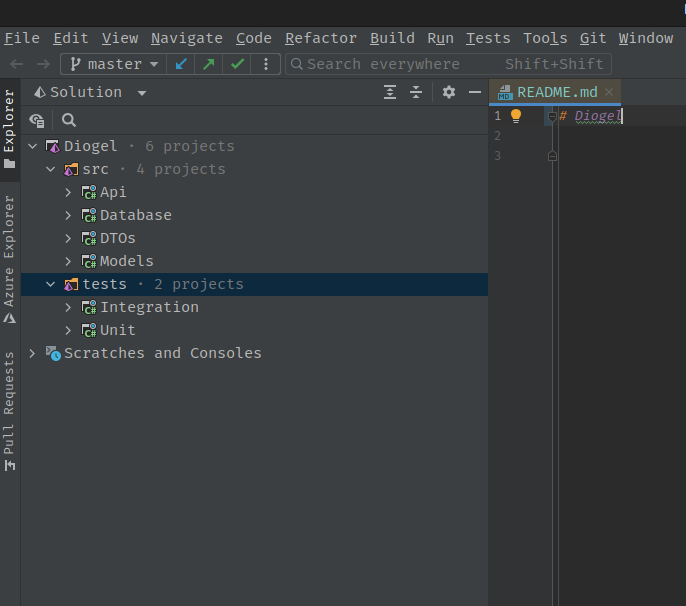
Running Docker-compose to create development environment
All you need to do to get this up and running is to execute the command local-dev-docker-compose up -d in the root directory of your project. Alternatively, if you are using Rider you can learn How to run docker compose files in Rider
Additional Resources
- What is this Directory.Build.props file all about?
- How to use Cake with Github Actions
- How to run docker compose files in Rider